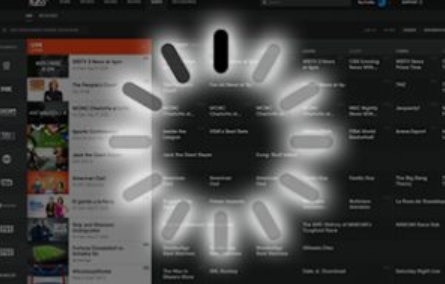Are you looking to stream your favorite shows, movies, and live TV on your Fire Stick? IPTV (Internet Protocol Television) is an excellent way to do so, offering a vast array of channels and on-demand content that you can access through an internet connection. The Amazon Fire Stick makes it even more convenient, allowing you to turn any TV into a smart TV with access to all your preferred IPTV services. Whether you’re a sports fan, movie buff, or a news junkie, IPTV can provide you with endless entertainment options. In this guide, we will show you how to install IPTV on your Fire Stick in a few easy steps.
Why Choose IPTV on Fire Stick?
IPTV is revolutionizing the way we watch television. Instead of relying on traditional cable subscriptions, IPTV allows you to stream live television and on-demand content over the internet. There are several reasons why IPTV is a fantastic choice, especially when combined with a Fire Stick:
-
Wide Range of Content: IPTV services typically offer a wide variety of live TV channels and on-demand content, including sports, news, movies, TV shows, and even international channels. You can explore content that you might not get through regular cable subscriptions.
-
Affordable: IPTV is often more affordable than traditional cable services. With IPTV, you’re paying for what you actually watch, and there are typically no hidden fees. The cost savings are significant, especially for those who are looking to cut the cord.
-
Flexibility and Convenience: IPTV allows you to watch content on-demand, meaning you can watch whenever and wherever you like. Plus, with a Fire Stick, you can easily access your IPTV service directly from your TV, making it an all-in-one entertainment solution.
-
No Need for Cable Subscription: You can access live TV channels without the need for a traditional cable subscription. IPTV can give you the same content, but at a fraction of the cost.
With these benefits in mind, let’s dive into the process of installing IPTV on your Fire Stick.
Step-by-Step Guide to Installing IPTV on Fire Stick
Step 1: Enable Apps from Unknown Sources
Before you can install IPTV on your Fire Stick, you need to enable the installation of apps from unknown sources. This step is necessary because IPTV services often require third-party apps that are not available in the official Amazon Appstore. Here’s how to enable them:
- On your Fire Stick home screen, navigate to Settings.
- Scroll down and select My Fire TV.
- Click on Developer Options.
- In the Developer Options menu, turn on the setting for Apps from Unknown Sources.
- A warning message will appear. Confirm your choice by selecting Turn On.
Enabling this option ensures that your Fire Stick will accept apps from outside the official Amazon Appstore.
Step 2: Install the Downloader App
The Downloader app is an essential tool for installing third-party apps on your Fire Stick. It allows you to download APK files directly onto your device. Here’s how to install it:
- Go to the Amazon Appstore on your Fire Stick.
- In the search bar, type Downloader.
- Click on the Downloader app from the search results.
- Hit the Install button to download and install the app onto your Fire Stick.
Once the Downloader app is installed, you are ready to move on to downloading the IPTV APK.
Step 3: Download the IPTV APK File
Now that you have the Downloader app installed, you can begin the process of downloading the IPTV app. There are many IPTV services available, so it’s important to choose a reliable and trusted provider. Once you’ve chosen your IPTV service, follow these steps:
- Open the Downloader app on your Fire Stick.
- In the URL bar, enter the web address of the IPTV APK file that you want to download. Be sure to get the correct and trusted link from your IPTV service provider.
- Click on the Go button to start the download process.
The Downloader app will fetch the APK file from the provided link. Depending on your internet connection, the download may take a few moments to complete.
Step 4: Install the IPTV App
After the IPTV APK file finishes downloading, the next step is to install it on your Fire Stick:
- Once the download is complete, you will see a prompt to Install the APK.
- Click on Install to begin the installation process.
- Wait for the installation to finish. This should only take a few moments.
- After the app is installed, you will see an option to Open the app or Done.
If you want to immediately start using your IPTV service, select Open. If you prefer to access it later, you can select Done.
Step 5: Set Up IPTV on Fire Stick
Now that the IPTV app is installed on your Fire Stick, it’s time to set it up:
- Launch the IPTV app by selecting Open after installation, or by navigating to your Apps section on the Fire Stick home screen.
- When you open the IPTV app for the first time, you will likely be prompted to log in with your IPTV service credentials. Enter your username and password if required.
- Once logged in, the app should be ready for use. You will now be able to browse and stream live TV channels and on-demand content directly from your Fire Stick.
At this point, you can sit back and enjoy watching your favorite TV shows, sports events, movies, and more—all from the comfort of your living room.
Benefits of Using IPTV on Fire Stick
Using IPTV on your Fire Stick offers several advantages that enhance the viewing experience. Here are some of the top benefits:
-
User-Friendly Interface: IPTV apps typically have simple, easy-to-navigate interfaces. This makes them accessible to users of all ages and tech proficiency levels.
-
Cost-Effective: With IPTV, there are no hefty cable bills. You only pay for the channels and content you want, making it a much more affordable option compared to traditional cable services.
-
Access to Global Content: IPTV services offer channels from all over the world. Whether you want to watch international news, sports, or shows from other countries, IPTV makes it easy to access content from various regions.
-
No Monthly Cable Subscription: Since IPTV works through an internet connection, you no longer need to deal with monthly cable bills. All you need is a stable internet connection, and you’re good to go.
-
Endless Entertainment Options: With IPTV, you can watch a huge variety of channels across different genres, including live TV, sports, movies, series, documentaries, and much more. You have complete control over your viewing experience.
Conclusion
Installing IPTV on your Fire Stick is a quick and simple process that unlocks a world of entertainment possibilities. Whether you’re looking to stream sports, movies, live TV, or international channels, IPTV gives you the flexibility and convenience to enjoy all of this directly from your TV. By following the steps outlined in this guide, you’ll have your IPTV service set up in no time and ready to enjoy countless hours of entertainment.
So, if you’re ready to ditch your cable subscription and embrace the world of internet-based television, getting started with IPTV on your Fire Stick is the way to go. With just a few steps, you can transform your regular TV into a powerful entertainment hub. Happy streaming!
This expanded article should now provide a more in-depth and comprehensive explanation, reaching