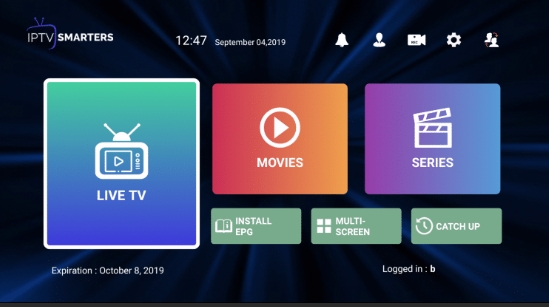
In today’s digital world, IPTV (Internet Protocol Television) has revolutionized the way we consume entertainment. Whether you’re a fan of live TV, movies, or sports, IPTV Smarters Pro offers a seamless and powerful platform to access IPTV content. If you’ve recently subscribed to IPTV services and are wondering how to set up IPTV Smarters Pro, you’ve come to the right place.
In this article, we’ll walk you through a simple, step-by-step guide on how to set up IPTV Smarters Pro on your device, ensuring you get the best out of your IPTV experience.What is IPTV Smarters Pro?
Before we dive into the setup, let’s first understand what IPTV Smarters Pro is. It is a powerful IPTV application available on a variety of devices, including smartphones, tablets, Android TV boxes, and more. With IPTV Smarters Pro, you can stream live TV channels, movies, series, and sports directly to your device.
Key Features of IPTV Smarters Pro:
- Multi-device support: You can use IPTV Smarters Pro on smartphones, tablets, Smart TVs, and Android boxes.
- User-friendly interface: The app provides an easy-to-navigate design that’s perfect for all users.
- Live TV, Movies, and VOD support: Access thousands of live TV channels, on-demand movies, and series.
- Catch-up TV: Some IPTV providers support catch-up features, allowing you to watch shows you’ve missed.
With all of these features, setting up IPTV Smarters Pro on your device is an essential step toward enjoying unlimited content at your fingertips.
Step-by-Step Guide on How to Set Up IPTV Smarters Pro
Step 1: Download IPTV Smarters Pro
To get started, you need to download and install the IPTV Smarters Pro app. Follow these instructions based on your device.
For Android Devices:
- Open the Google Play Store on your Android device.
- Search for “IPTV Smarters Pro.”
- Click on the “Install” button to download the app.
For iOS Devices:
- Go to the Apple App Store on your iPhone or iPad.
- Search for “IPTV Smarters Pro.”
- Tap “Get” to download and install the app.
For Android TV or Set-Top Box:
- Visit the Google Play Store from your Android TV or set-top box.
- Search for “IPTV Smarters Pro.”
- Click “Install” to add the app to your device.
Once the app is installed, open it to proceed with the next steps.
Step 2: Launch IPTV Smarters Pro and Sign In
When you first open the IPTV Smarters Pro app, you’ll be greeted with a welcome screen. To set it up, follow these steps:
- Open the IPTV Smarters Pro app.
- You will be prompted to log in or enter details from your IPTV service provider.Note: You need an IPTV subscription from a provider that supports M3U or Xtream Codes API for IPTV Smarters Pro to work.
Option 1: Using Xtream Codes API
- Select “Xtream Codes API” from the login screen.
- Enter the following details provided by your IPTV provider:
- Username: Your IPTV username.
- Password: Your IPTV password.
- Server URL: The server URL provided by your IPTV provider.
- After entering the required details, click “Add User” to complete the login.
Option 2: Using M3U URL
- Select “M3U URL” from the login screen.
- Enter the M3U link provided by your IPTV provider.
- Once entered, click “Add User.”
Step 3: Setting Up Channels and Categories
Once you’ve successfully logged in, you’ll be taken to the IPTV Smarters Pro main interface. Here’s how you can organize and navigate your content:
- TV Channels: All your live TV channels will be listed. You can scroll through the available channels or use the search bar to find specific ones.
- Movies & Series: Access a library of movies and series. IPTV Smarters Pro will categorize the content for easy browsing (e.g., Action, Comedy, Drama, etc.).
- EPG (Electronic Program Guide): The app will display a TV guide for easy navigation through live channels and on-demand content.Tip: Many IPTV services also support “Catch-up TV,” allowing you to watch shows or movies you missed.
Step 4: Configure IPTV Smarters Pro Settings
To enhance your streaming experience, you can adjust a few settings in IPTV Smarters Pro.
- Navigate to the settings menu by clicking on the three horizontal lines in the top-left corner.
- Adjust Video Quality: Depending on your internet connection, you can adjust the video quality. Choose HD or SD for smoother streaming.
- Enable Notifications: Receive updates on new content or channel changes.
- Change Theme: You can change the theme of the app for a more personalized interface.
Troubleshooting Common Issues with IPTV Smarters Pro
While setting up IPTV Smarters Pro is generally simple, there are a few common issues you may encounter. Here’s how to fix them:
1. No Channels or Content Displayed
- Solution: Double-check the M3U URL or Xtream Codes API details you’ve entered. Ensure your IPTV provider’s server is working correctly and that your subscription is active.
2. Buffering or Lagging During Streaming
- Solution: Buffering is often caused by slow internet speeds. Ensure you have a stable and fast internet connection. For HD streaming, at least 5 Mbps is recommended; for 4K content, you’ll need 25 Mbps.
3. App Crashes or Freezes
- Solution: Restart the app or device. If the issue persists, try reinstalling the app to fix any corrupt files or bugs.
Best IPTV Providers for IPTV Smarters Pro
To make the most of IPTV Smarters Pro, you need a reliable IPTV provider. Here are some of the best IPTV services that work seamlessly with IPTV Smarters Pro:
- Provider A:
- Key Features: Offers thousands of live TV channels, sports events, and on-demand movies.
- Pricing: Affordable subscription plans with high-quality streaming.
- Provider B:
- Key Features: Specializes in sports channels and exclusive live events.
- Pricing: Premium subscription with a wide variety of channels and content.
- Provider C:
- Key Features: Global channels, including international TV stations and movies.
- Pricing: Budget-friendly options with great customer support.
Make sure to choose an IPTV provider that best fits your content preferences and budget.
Frequently Asked Questions (FAQs)
Q1: How do I get an M3U link or Xtream Codes API for IPTV Smarters Pro?
You’ll need to sign up with an IPTV provider that offers these services. After subscribing, the provider will give you an M3U link or Xtream Codes API to enter into IPTV Smarters Pro.
Q2: Can I use IPTV Smarters Pro on multiple devices?
Yes! IPTV Smarters Pro supports multiple devices, including smartphones, tablets, Android boxes, and Smart TVs. You can use the same account to stream content on different devices.
Q3: Is IPTV Smarters Pro free to use?
The app itself is free to download and use, but you will need an IPTV subscription from a service provider to access content.
Q4: How can I improve streaming quality on IPTV Smarters Pro?
Ensure you have a stable and fast internet connection. You can adjust the video quality settings in the app to reduce buffering or lagging issues.
Conclusion
Setting up IPTV Smarters Pro is a straightforward process that can open up a world of entertainment right at your fingertips. With the ability to access thousands of channels, movies, and sports events, IPTV Smarters Pro provides an excellent alternative to traditional cable services.
